How to Search the Text Collection
The JDC Archives are organized within hierarchical collections. Each collection informs the structure of our archives database. Watch the video tutorial below or scroll down for FAQ-style help and tips for using our text collections online.
For a transcript of this video with screenshots, click here.
What to expect from Advanced Search
Advanced Search will search specific fields for our text collections. Click on the question marks (?) when you want instructions on a field.
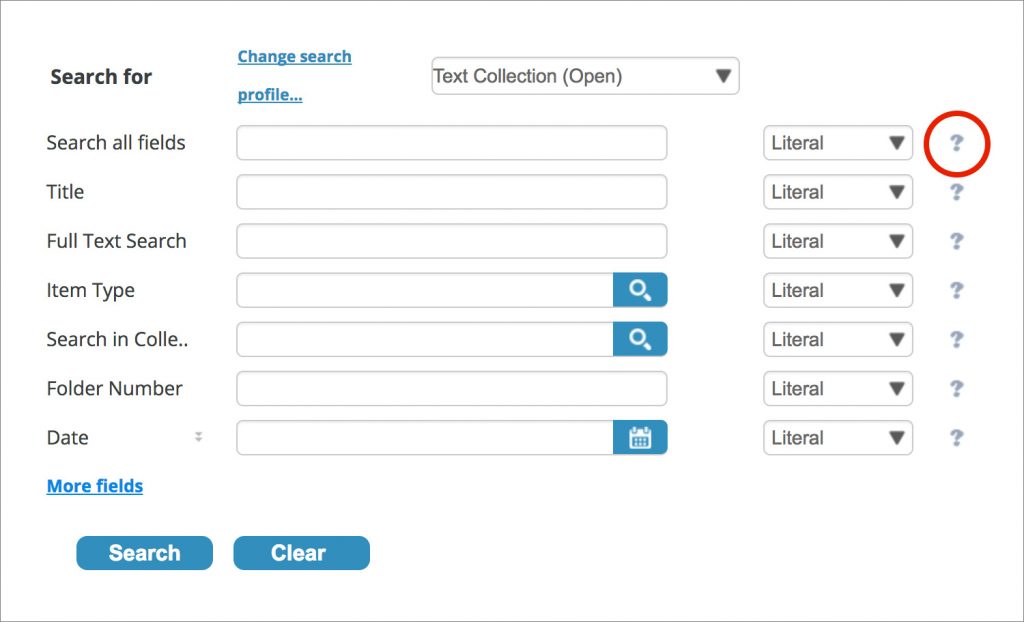
Is it possible to search across collections?
How do I sort search results into “original order”?
Original order is the sequence or grouping in which documents were originally stored by those who created them, and maintaining the original order preserves the context of their creation. It also provides valuable evidence about the organization and/or person who created the records. To view digital items this way follow these steps:
- Open a new “Advanced search”
- Copy / paste the folder title of interest into the “In Folder” search field.
- On the results page, set the “Sorted by” drop-down menu (on the top right) to “Item ID = Asc”, which will organize the results in the original order.
How should I optimize my searches?
How do Literal and Fuzzy search options work?
Can I search the full-text of digitized documents?
Is it possible to search within only one collection?
How do I use “Hierarchical Browsing” option?
Hierarchical Browsing is a dynamic way to browse the whole hierarchy of a collection. It functions like a tree or outline view, which allows each item to be expanded to reveal sub-items and collapsed to hide sub-items. Be warned, this feature is slow to load.
How can I see all documents by a specific author?
Can I browse by subject?
How do I browse the contents contained within a record?
How do I browse within Sub-collection, Record Group and/or Series records?
Use the “Browse the Collections” window within these record types (on the right side) to link to any level in the hierarchy above your current location.
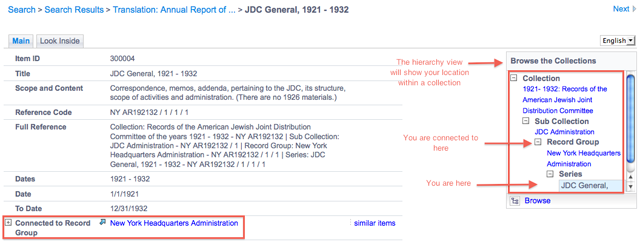
How do I browse within File/Folder records?
From a file/folder level record, you can browse the contents of a file by either clicking on the “Look Inside” tab, or by clicking on the “Similar Items” link in the “Found In” field. You can also use the “Browse the Collections” window to link to any level in the hierarchy above your current location.
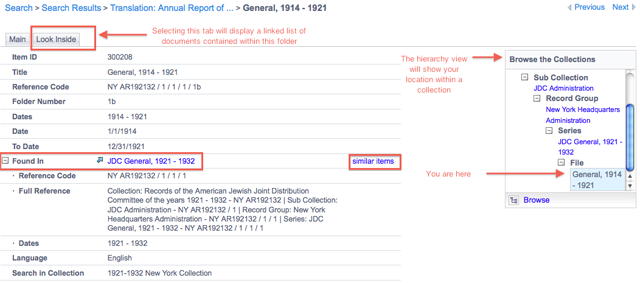
How do I browse within Document records?
From a document level record, you can browse the other documents in the same file/folder by either clicking on the folder title link, or by clicking on the “Similar Items” link within the “In Folder” field.
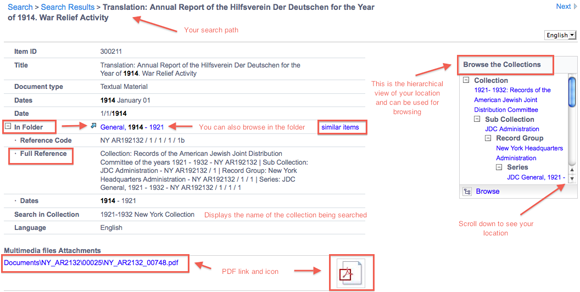
How do I access and view documents digitally?
Can I save searches?
How should I save my research so I can retrieve items at a later date?
There are two ways to record the location of items in a reliable way, so that they can be found later.
- Choose an item within your search result
- Find More Options on the left-side menu
- Then choose Show URL for a permanent URL of the record
- Choose an item within your search result and note the Item ID, which is a unique identifier for the record. There are two ways to retrieve the record with the Item ID:
- In Quick Search, input the Item ID number into the Quick Search field and your query will retrieve the matching record as the first result with the Item ID in bold
- In Advanced Search, input the Item ID into Search all fields and your query will retrieve the matching record as the first result with the Item ID in bold
How do I browse the contents contained within a record?
We use embedded metadata, which can tell you who owns the document, the title, and much more (if you have the professional version of most PDF readers). Embedded metadata is helpful since it is information about the image or file that will live within it no matter where that digital asset is stored. Often, this kind of information is lost as when digital items end up being saved quickly with non-descriptive file names or if they are re-purposed on various websites, blogs, and social media sites. The JDC Archives uses Adobe Acrobat to access the embedded metadata, or information about the digital object. If you are using the free version of Adobe Acrobat, you will see the title and author information. Here is how to access it:
- Right click and choose the “Document Properties” menu option
- In Document Properties’, the “Description” tab will show the title and author
What format should I use to cite the JDC Archives?
How can I access collections that are not yet digitized?
We welcome researchers. You can Request Information, Contact Us or email us at [email protected]. If you are interested in visiting, please Schedule a Visit through our online application.
I am new to archival research: where can I learn the basics?
The Society of American Archivists has published Using Archives: A Guide To Effective Research to address the basics of accessing historic materials in archives.
Where can I learn more about JDC Archives?
What does the hierarchy look like?
Below is a diagram and example outlining our hierarchy.
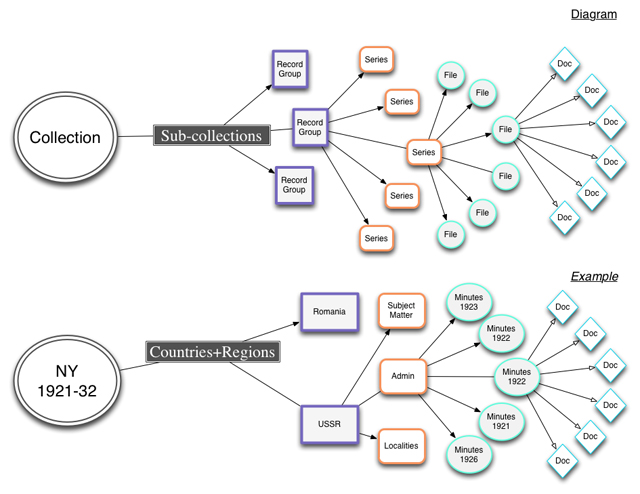
How does the hierarchy relate to the JDC Archives database?
Can I see where my search result is located within the hierarchy?
Yes, when you select a search result, it will include both a “Browse the Collections” widget, which provides an outline view of the collection and your location within it, and the “Full Reference” field describing your location.
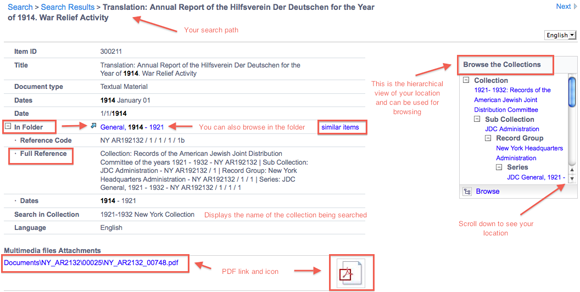
Which text collections are available digitally?
We are continually importing new digitized text collections. Please visit our Finding Aids page for currently available collections. Additionally, if there is a specific question you have regarding our collections, please contact us.
How does the JDC Archives digitize text documents?
Have feedback or questions? Please Contact Us or email us at [email protected]